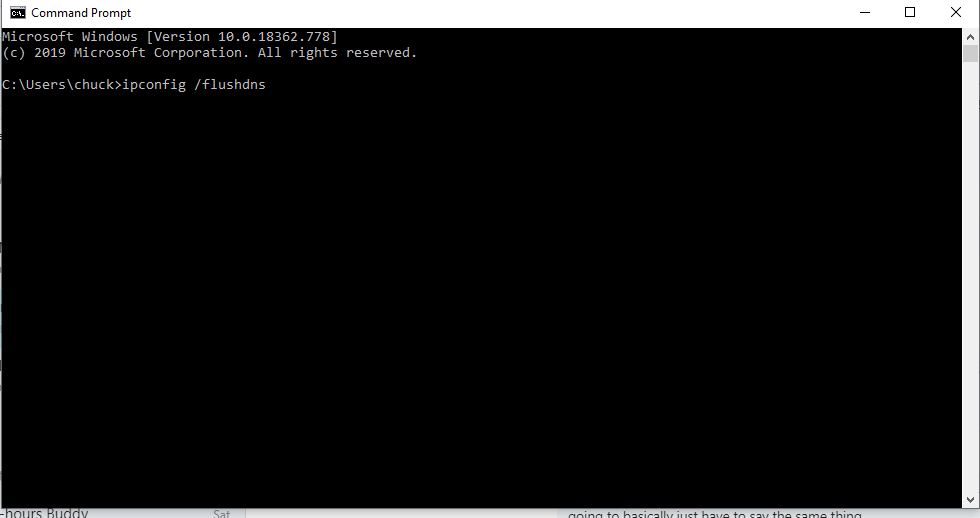Due to our upgrade to a different set of servers to improve TubeBuddy performance some customers are having issues getting to TubeBuddy.
Please follow these instructions.
Go to TubeBuddy Status page
1) Go to http://status.tubebuddy.com/
2) Click the force browser refresh button
3) Wait for tubebuddy.com to load
Try loading YouTube.com and see if TubeBuddy loads. If TubeBuddy doesn't load try the following.
Clear browser data
- Instructions for Chrome
- Instructions for Firefox
1) Click the Firefox menu in the upper right-hand corner
2) Then Go to Options (Preferences on Mac) > Privacy & Security (left-hand side) > Cookies and Site Data (scroll down) > Clear Data
3) Check the "Cached Web Content" checkbox
4) Click Clear

Flush DNS on your browser
- Instructions for Chrome
1) Go to chrome://net-internals/#dns in the address bar
2) Click clear host cache button
3) Close chrome and make sure there are no chrome instances running
4) Restart chrome
- Instructions for Firefox
1) Go to about:config in the address bar
2) Click on “I accept the risk!” button
3) In the search bar, search for “network.dnsCacheExpiration”
4) Two results should be returned on your screen, namely network.dnsCacheExpiration and network.dnsCacheExpirationGracePeriod with the values set as 60. Now, double-click on the value part where it says 60, and set it to 0.
5) Once done for both, again reset both of the values back to 60.
Try reloading YouTube.com or TubeBuddy.com and see if it loads correctly. If not, try the following.
Flush DNS on a PC